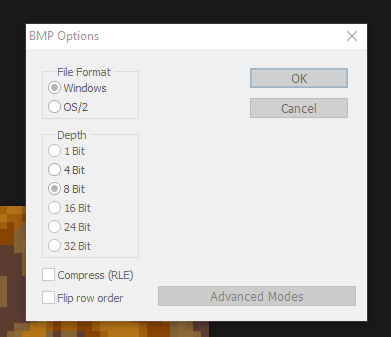Custom Texture How-To
For this tutorial, you'll need a copy of Photoshop and the PetzPalette file, which you can conveniently download here.
Converting existing textures or new textures to the Petz palette
Easy enough - in an external program (I use Aseprite, but you can even use something like MS Paint), you create your texture. 32x32 or 64x64 are best for size.
(Author's note: For best accuracy, I colorpick from the Petz Palette, but you can always just freehand.)
When you've created your texture (or found a free-to-use one online and resized it), open up Photoshop and paste it into a document of the same size.
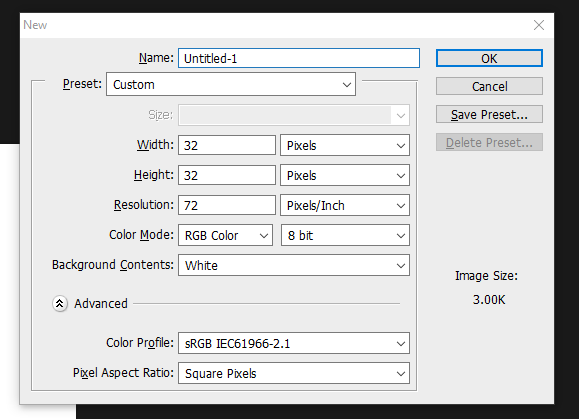
Under the Image tab in the top left, go to Mode > Indexed Color...
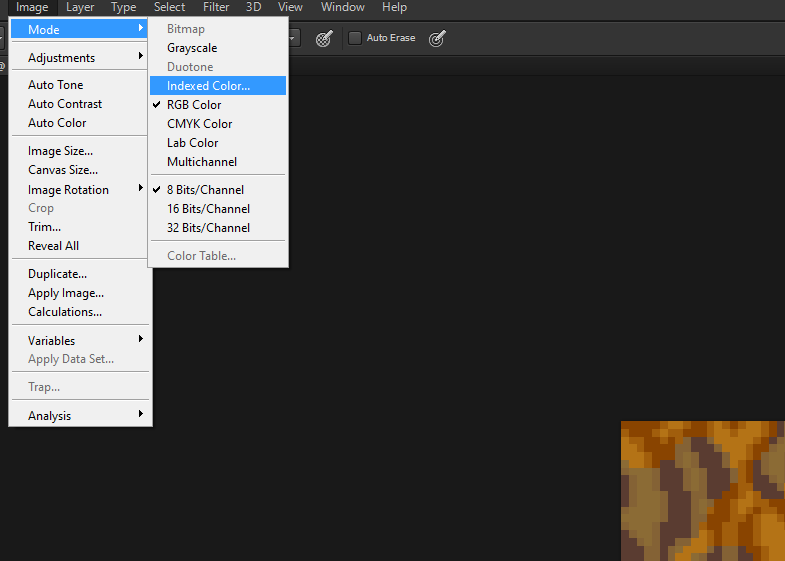
In the dropdown, select Custom... and select wherever you put PetzPalette.
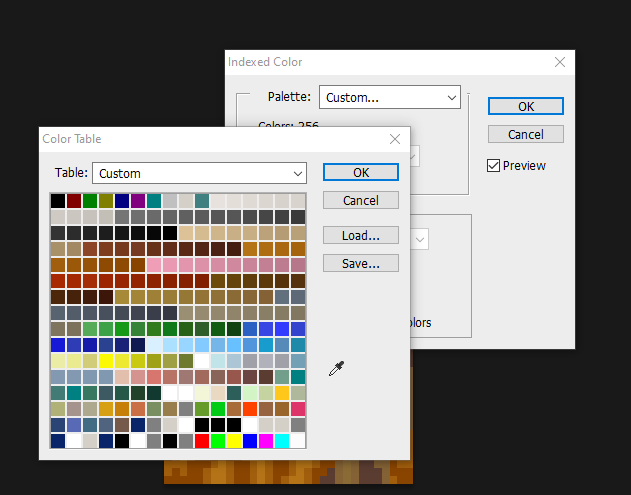
Save as an 8-bit BMP and your file should be ready to use.